Web Access Users Management
To go to User Management, click Users Management on the Web Access navigation menu.

Note: Viewing and modifying Web Access users is allowed only for users with administrator privileges.
The left pane offers a choice of two commands:
- Create New User. This command lets you create new Web Access users.
- List All Users. This command displays the list of users that can log in Web Access and their roles in the system. To learn about roles, please refer to Configuring Handy Backup Web Access.
Creating New User
To create a new Web Access user, follow these steps:
- On the left pane, click Create New User. The New User form appears.
- Specify the name of the new user, password and password confirmation.
- When finished, click OK.
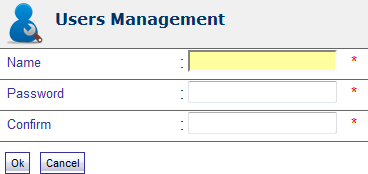
The new user will appear in the list of Web Access users, which can be viewed through the List All Users command.
Note: The current version of Web Access doesn't allow creating users with administrative roles. If you want to create one, you need to edit the file with user accounts and passwords manually. This procedure is described in Configuring Handy Backup Web Access.